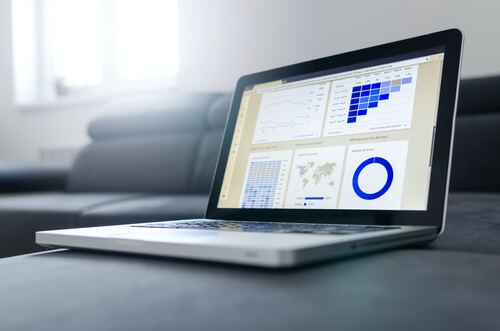Today ensuring the functionality and responsiveness of web applications is paramount. To achieve this, developers and testers often rely on automation tools that can expedite the testing process and enhance accuracy. Selenium, a popular web testing framework combined with Pytest, offers an integrated solution for crafting and running automated tests for web applications. With Selenium’s ability to simulate user interactions across different browsers and Pytest’s rich testing features, testers can efficiently build robust testing suites. In this guide, we will delve into the process of setting up and executing your Pytest scripts using Selenium, ensuring your applications run flawlessly across the web.
What Is Pytest?
At the core of any successful test automation initiative is the “fundamental” testing framework. This framework manages the architecture of test cases, their execution, and the reporting of pass or fail results. It serves as the base layer where additional tools and code, such as Selenium WebDriver, can be integrated. Pytest stands out as one of Python’s premier testing frameworks. It’s straightforward, adaptable, and designed with Pythonic principles in mind.
Unlike other frameworks that require test cases to be written as classes, Pytest allows for test cases to be defined as simple functions. When a test assertion doesn’t pass, Pytest provides detailed reports, including the actual values involved. The framework also supports a variety of plugins, offering features like code coverage, enhanced reporting, and the capability to run tests in parallel. In addition, Pytest can seamlessly work with other Python frameworks, including Django and Flask. According to the Python Developers Survey conducted in 2018, Pytest is the most widely used testing framework in the Python community.
Steps To Run Your Pytest Automation Testing Scripts With Selenium
Running Pytest automation testing scripts with Selenium involves a series of steps. Below is a simple guide to help you understand how to get your automation tests up and running using Pytest and Selenium WebDriver.
Prerequisites
Down-below is the compilation of necessary prerequisites:
Install Python: Download the Python installer for your OS from [python.org] (https://www.python.org/downloads/) and run it. After installing, open a command prompt or terminal window and type `python –version` or `python3 –version` to confirm Python is installed.
Install pip: Usually, pip comes pre-installed with Python. You can verify by typing `pip –version` in the terminal. If it’s not installed, download and install [get-pip.py] (https://bootstrap.pypa.io/get-pip.py).
Download Selenium WebDriver: Selenium WebDriver is the tool that lets you control a web browser. Go to the Selenium website to [download WebDriver] (https://www.selenium.dev/downloads/) for the specific browser you want to automate (like Chrome, Firefox, etc.).
Install Browser: Make sure the web browser you are automating is installed on your computer.
Step 1: Install Required Packages
Following is the compilation of packages that you should install:
Install Pytest: Open your terminal and run the following command:
“`bash
pip install pytest
“`
This installs the Pytest framework that will be used to run your test scripts.
Install Selenium: In the terminal, execute:
“`bash
pip install selenium
“`
This installs the Selenium Python bindings needed to write your tests.
Step 2: Set WebDriver’s Path
Adopt the methods provided below to configure the path for your webdriver:
For Windows: After downloading WebDriver (for example, `chromedriver.exe` for Chrome), you can place it in a directory and then add that directory to your system’s PATH variable, or you can specify the location directly in your script.
For Mac/Linux: Move the WebDriver executable (like `chromedriver`) to `/usr/local/bin` or keep it in a directory and specify its path in your script.
Step 3: Write Your First Test Script
Here is how you can go about crafting your first test script:
Initialize WebDriver: This step sets up the browser you’re testing. For example, `webdriver.Chrome()` will open a new Chrome browser window.
Navigate To URL: Now use `driver.get()` to navigate to the web page you’re testing.
Find Elements: Find the HTML elements on the web page using their attributes like `id`, `name`, etc.
Perform Actions And Assertions: Interact with the found elements (like filling text in a textbox) and then assert conditions to verify behaviors. Here’s a Python code snippet:
“`python
from selenium import webdriver
def test_google_search():
driver = webdriver.Chrome(executable_path=’/path/to/chromedriver’) # Use the path where your chromedriver is located
driver.get(‘https://www.google.com’)
search_box = driver.find_element_by_name(‘q’)
search_box.send_keys(‘Pytest Selenium Testing’)
search_box.submit()
assert “Pytest Selenium Testing” in driver.page_source
driver.quit()
“`
Step 4: Run Your Pytest Script
Save the above Python code in a file with a name like `test_example.py`. Open a terminal and navigate to the folder where `test_example.py` is saved. Then run the command `pytest test_example.py`.
Step 5: Build More Complex Tests
As you grow comfortable with these basic steps, you can explore more advanced features like:
- Fixtures: To set up conditions for your test.
- Parameterized Tests: To run the same test with different inputs.
- Markers: To add metadata to your tests.
Step 6: Generate Test Reports
You can generate an HTML report of your tests by running:
“`bash
pytest test_example.py –html=report.html
“`
This will create a file named `report.html` in your current directory, which you can open with a web browser to view test results.
Optional: Selenium Grid For Parallel Execution
Selenium Grid is a robust tool that empowers you to distribute and run your test cases concurrently on diverse machines and various web browsers. This parallel execution capability has the potential to greatly enhance the speed and efficiency of your test runs. When utilizing Selenium Grid, you establish a hub and multiple nodes. The hub serves as a central control point that manages the allocation of test cases to available nodes. Each node corresponds to a particular configuration, such as a distinct browser and operating system combination, potentially residing on separate machines.
By dividing your tests across these nodes, Selenium Grid capitalizes on parallelism. This implies that multiple tests can be executed simultaneously, leading to a substantial reduction in the time it takes to complete your test suite. Rather than sequentially running tests on a single machine, Selenium Grid’s parallel execution enables efficient utilization of resources and faster feedback on the quality of your application. This approach is particularly advantageous when dealing with large test suites or when needing to ensure compatibility across different browser versions and platforms. Selenium Grid optimizes resource usage and empowers testing teams to expedite their test cycles, resulting in quicker identification of issues and, ultimately, faster software delivery.
Best Practices For Writing Pytest Automation Testing Scripts
Writing efficient and maintainable test scripts is crucial for the long-term success of any software project. When using ‘pytest’ for test automation in Python, certain best practices can help you make the most of this powerful tool. Below are some best practices for writing Pytest automation testing scripts:
Make Use Of Marks: The mark feature in Pytest allows you to add metadata to your tests. These marks can later be used to include or exclude tests when you run the suite. For instance, if you have some tests that are slow to execute, you can mark them with `@pytest.mark.slow`. When you’re in a hurry, you can skip these slow tests, running only the quicker ones to get a rapid assessment of your code’s health.
Use Assert Intelligently: The `assert` statement in Pytest should be used in a way that is both effective and self-explanatory. Pytest provides detailed information about why an assertion failed, making it easier to debug failing tests. An assertion should clearly represent what you expect the state of the system to be. For an even clearer test output, you can provide an optional assertion message describing what you expect the behavior to be.
Keep Tests Independent And Isolated: Independence between tests is a fundamental principle that should be maintained. Each test should be an isolated unit that does not depend on the state or outcome of other tests. This isolation ensures that tests can be run in any order or in parallel without affecting each other’s results. Keeping tests independent makes your test suite more robust and easier to manage.
Use Command-Line Options: Pytest comes with a rich set of command-line options that you can leverage to customize your test runs. These options range from selecting which tests to run to controlling the output format and even running tests in parallel by using plugins like `pytest-xdist`. Using command-line options effectively can drastically speed up test execution and provide more flexibility in how tests are run, which is particularly useful in a CI/CD setup.
Logging And Reporting: While Pytest provides excellent out-of-the-box reporting, it’s often beneficial to use its logging and reporting features to integrate with CI/CD pipelines or to produce custom reports. By configuring Pytest to generate reports in formats like JUnit XML, you can easily make your test reporting part of your development and deployment process, providing stakeholders with valuable information about code quality and stability.
Leverage Hooks: Hooks in Pytest provide a way to execute custom logic at various stages of the test session. This is particularly useful for setting up test environments, custom reporting, or tearing down resources after tests. Learning how to use hooks effectively can give you more control over the entire testing process.
Keep Tests DRY: The DRY (Don’t Repeat Yourself) principle is just as applicable in tests as it is in application code. If you find yourself repeating the same code across tests, it’s often better to extract that into a helper function or a fixture. Reusing code through fixtures or helper functions keeps your test suite cleaner, easier to understand, and easier to maintain.
Conclusion
Integrating Pytest with Selenium brings out the best in automated testing, allowing you to execute complex test scenarios with ease. This powerful synergy makes test execution and debugging both efficient and effective. But the modern software development ecosystem also demands scalability and quick feedback, and that’s where LambdaTest comes into play. LambdaTest is a leading AI-powered cloud-based cross-browser testing platform in high demand, empowering automated testing across an extensive range of over 3000 browsers, devices, and operating systems. It consistently emerges as the favored choice among numerous cloud testing platforms.
By opting for a Pytest-Selenium-LambdaTest trio, you can elevate your test automation efforts to new heights, ensuring top-notch product quality while also accommodating the fast-paced development cycles of today’s agile environments.